Field type
Description/field rules
Compulsory fields
Example:

All fields which are UCT compulsory fields are noted by *
All fields which are NRF compulsory fields are noted by *
If synchronisation with the NRF is required, completion of the National Research Foundation (NRF) fields is mandatory. For more information, see: NRF funding overview (external link).
Note: Not all academics/researchers require synchronisation with the NRF
Shaded fields (read-only fields)
Example:

Information in shaded fields (read-only UCT fields) is pre-populated from the SAP Human Resources (HR) system and can only be changed by completing the HR101 - Personal Details form and returning the completed form to HR.
Fields that are only editable via the HR101 form are:
Surname
Initials
Preferred name
ID number (or passport number)
Race
Gender
Date of birth
Free text fields
Example:

Title free text fields are restricted to 100 characters.
The NRF Summary text is restricted to 5500 characters.
Other free text fields are restricted to 500 characters and have no limit on type of character input.
Extendable select fields
Example:

The extendable select type field is identified by a
 small circle at
the end of the field.
small circle at
the end of the field. After entering three characters into these fields, a drop-down list of similar / recommended items appears.
As more characters are entered, the drop-down list will be further refined.
Select the relevant item from the drop-down list, if it appears, or continue entering content into the field.
Rich text fields
Example:
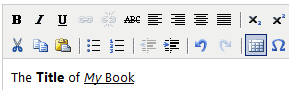
In rich text fields you may apply formatting to the text (bold / italics /underline / strike through / alignment / subscript / superscript / bullets / numbering / indentation / special characters).
There is no limit on the amount of characters you may enter in a rich text field.
Drop-down list fields
Example:
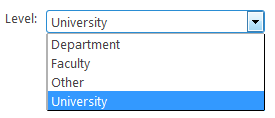
Drop-down list fields contain a list of pre-defined options.
To view and select items in the drop-down list:
Click on the drop-down arrow.
Select an item from the drop-down list.
The selected item appears in the field .
Radio button
Example:

Radio buttons are round selection buttons.
One of the radio buttons will be selected initially by default.
Only one radio button may be selected at any one time.
When one is selected, all others are automatically deselected.
Check box
Example:

Check boxes are square selection options.
When selected, a check box contains a tick (check) mark.
When deselected, a check box is empty.
Clicking in the check box toggles the appearance of the tick (check) mark.
Keywords field
Example:

See also: Keywords?
Keywords provide a way of assigning an assortment of relevant words to an entry.
Each keyword may be separated by a space, comma or semi-colon.
When creating a CV, the assigned keywords are displayed.
Keywords may contain a maximum of 100 characters.