
Certain fields support 'rich text' input which allows for text to be formatted using the rich text editor interface. These are known as rich text fields.
Text is entered into the large blank text area. Then the desired formatting / effect / function is applied by clicking the appropriate icon on the toolbar above the text input area.
The rich text formatting applied here will be used when generating CV’s and displaying on websites.
In rich text fields you may apply formatting to the text, such as:
bold / italics /underline / strike through;
alignment;
subscript / superscript;
bullets / numbering / indentation;
special characters.
Rich text fields also support:
adding external hyperlinks to existing web pages.
cut / copy / paste functions.

If you are using Chrome or Mozilla Firefox browser, you will have to use the appropriate keyboard shortcuts to perform the cut / copy / paste functions instead of the icon provided within the rich text editor.
There is no limit on the amount of characters you may enter into a rich text field.
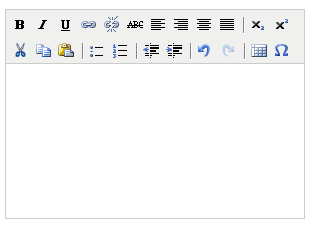
Button |
Function |
Use as follows... |
|
Bold |
To apply bold formatting to text:
|
|
Italic |
To apply italic formatting to text:
|
|
Underline |
To apply underline formatting to text:
|
|
Insert Link |
To insert a link:
|
|
Edit Link |
To edit a link:
|
|
Unlink |
To unlink / remove an existing link:
|
|
Strikethrough |
To apply strikethrough formatting to text:
|
|
Align left |
To align text to the left:
|
|
Align right |
To align text to the right:
|
|
Align Center |
To align text to the center:
|
|
Align full |
To align text full / justify:
|
|
Subscript |
To apply subscript formatting to text:
|
|
Superscript |
To apply superscript formatting to text:
|
|
Cut |
To cut an existing piece of text:
Note: If you are using Chrome or Mozilla Firefox browser, you will have to use the keyboard short Ctrl+X to perform this function instead of the icon provided. |
|
Copy |
To copy an existing piece of text:
Note: If you are using Chrome or Mozilla Firefox browser, you will have to use the keyboard short Ctrl+C to perform this function instead of the icon provided. |
|
Paste |
To paste a piece of cut / copied text: Note: If you are using Chrome or Mozilla Firefox browser, you will have to use the keyboard short Ctrl+V to perform this function instead of the icon provided.
|
|
Bullets |
To apply bullet formatting to text:
|
|
Numbers |
To apply number formatting to text:
|
|
Decrease indent |
To decrease an indent to text:
|
|
Increase indent |
To apply an indent to text:
|
|
Undo (the last action) |
|
|
Redo (the last action) |
|
|
Special characters |
To insert special characters into text:
|