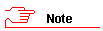On your
desktop, click ![]() Start
and choose Programs
® UCT
Admin ®
UCT Admin
Forms.
Start
and choose Programs
® UCT
Admin ®
UCT Admin
Forms.
Your default web browser opens displaying the index of all available forms.
Click the appropriate form name. To locate a form in the index, choose Edit ® Find.