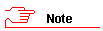
Applicable to: All roles
The Search function allows a requester or authorizer to:
Select/enter search criteria to find a third party’s details that are already on the database.
Select a third party from the list of third parties who match the specified search criteria and request to extend or add to their access or edit their details and/or view additional details.
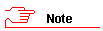
The new Third Party System has all the historical records and data of the old Third Party System..
The organisational unit will select the signed in user's organisational unit by default.
As with any search tool, the more search criteria you enter/select the fewer results that will appear.
Ensure that you enter the correct search criteria or leave the fields blank if you are not sure.
In the button bar, click Search.
The Third Party Search page opens.
Enter and/or select at least one filter criteria:
Select the required Org Unit (organisational unit name) from the drop-down list (it defaults to your organisational unit).
Enter all or part of the third party's Surname and/or Affiliation, if known.
![]()
If the person’s surname is 'Brunette' then enter br in the Surname.field.
If necessary, further limit the search by narrowing down the Date Range, select Start and/or End date.
Select the required Authorisation Status.
Click Search.
The Third Party Search page reopens displaying the Search Results section listing the records fulfilling the search criteria entered/selected.
Find the applicable third party record.
If you need to renew the third party's access, see: Requesting access for an existing third party
If you need to view a third party record, see: Viewing an existing third party
If you are an authorizer, then you can also download your search results, see: Downloading a report (authorizers only)
If the required third party does not appear, then request a new third party account, see: Requesting access for a new third party