 Click on any part of the image below or on the
Click on any part of the image below or on the  help
icons for more information
help
icons for more informationThe home page of a UCT Third Party System consists of the following areas:
Header menu: UCT logo, and name of person signed in
Navigation: Instructions and buttons for view, request, renew (authorizers only) and help.
ALL Pending Requests section: List of the details of all third party requests which were submitted by the person currently signed in to the Third Party System
Approved Requests section (authorizers only): List of the details of all third party requests which have been sent for review to the person currently signed in, who is the authorizer for these requests.
 Click on any part of the image below or on the
Click on any part of the image below or on the  help
icons for more information
help
icons for more information
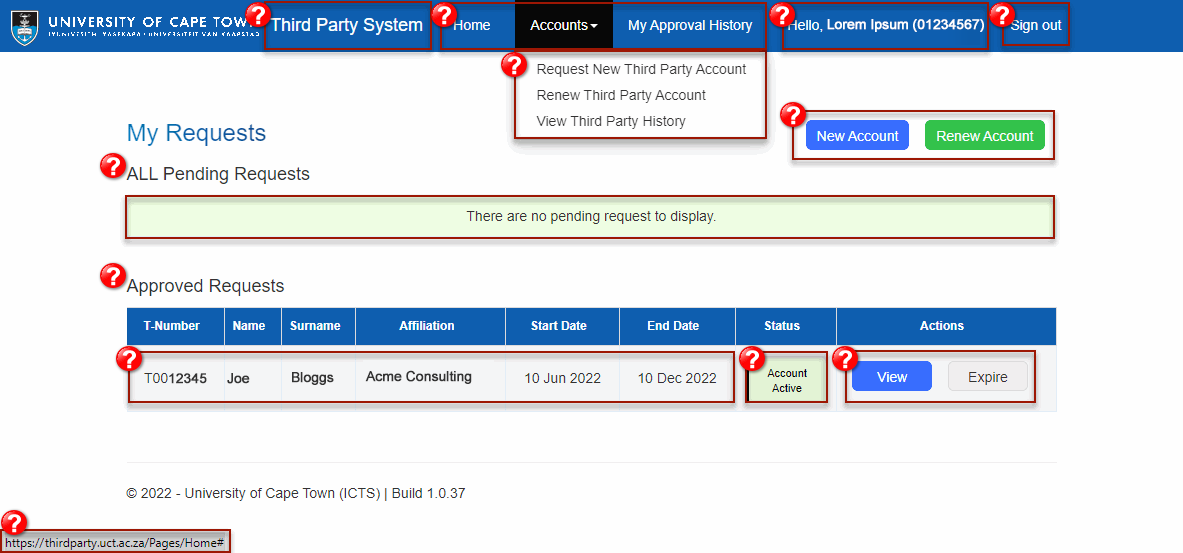
Section label |
Description |
Related links |
UCT logo |
The UCT logo along identifies that this is an official UCT site. |
|
Third Party System name and home link |
This link appears on all pages and enables users to navigate directly to the Home page. |
|
Main menu |
The main menu appears at the top on all pages:
|
|
Profile name |
The signed in user's preferred name appears near the top right of the page. |
|
Third Party Home page heading and instructions |
||
Action buttons (context dependent) |
|
|
All Pending Requests |
Note: When you first start using the new Third Party System this section will be empty. |
|
Approved Requests (authorizers only) |
Note: When you first start using the new Third Party System this section may be empty. |
|