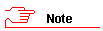
Applicable to: Authorizers/approvers only.
As an authorizer, you are able to view your approval history (i.e. any requests that you have approved) on the My Approvals page which is grouped as follows:
My Recent Approvals section: A list of recent approval requests for creating new third party accounts or for renewing existing third party accounts is displayed, if applicable.
My Expired Approvals section: A list of expired approval requests is displayed, if applicable.
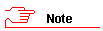
Each line item includes the following data and action button: T-Number, Name, Surname, Affiliation, Start Date, End Date, Status (i.e. Account Expired) and View button.
When you would like to view your approval history, Sign in to the Third party System.
The Home - UCT Third Party System page opens.
In the main menu, select My Approval History to view your list of recent or expired approvals.
The My Approvals - UCT Third Party System page opens displaying your list of recent approvals and/or expired approvals as applicable.
In the row
for the applicable expired third party account access, if necessary,
click  View
to check and
view a summary of the third party access details.
View
to check and
view a summary of the third party access details.
Either continue using the Third Party System.
Or in the main menu, select Sign out to log out of the system.
See also: Reviewing an access request for a new or existing third party